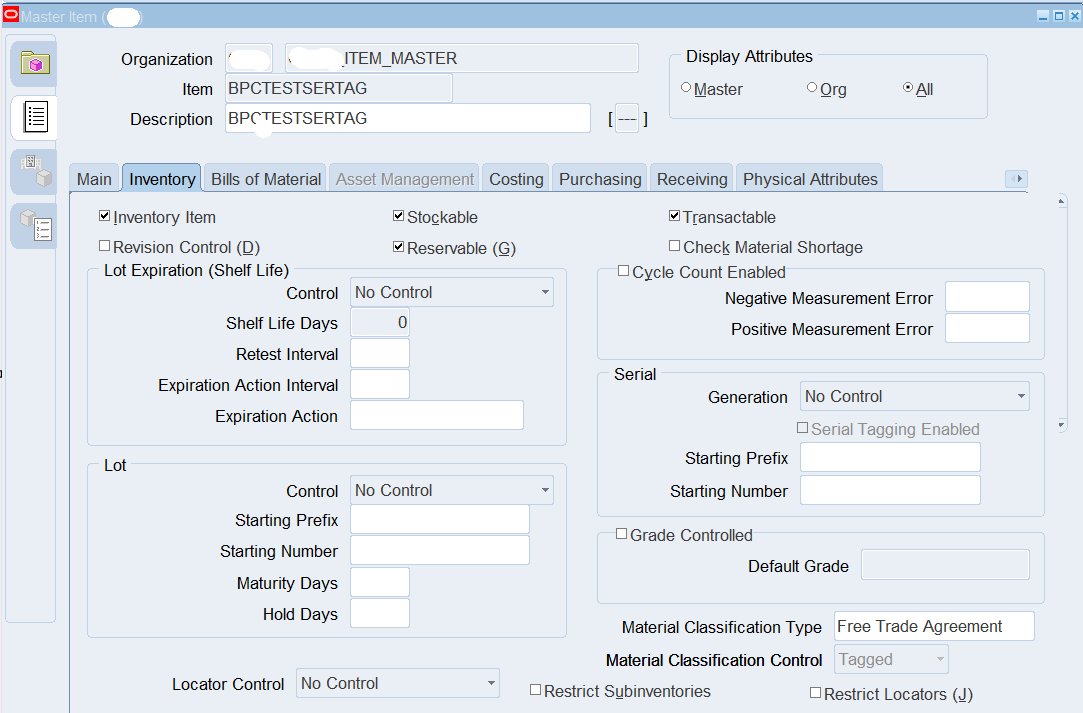Here's a step-by-step guide for POC in Oracle Cloud SCM, focusing on creating a new item, creating a sales order, and shipping it.
Phase 1: Setup and Item Creation
Verify Initial Setup (Pre-requisites):
Access: Ensure you have the necessary roles and access to Oracle Cloud SCM (e.g., Inventory Manager, Order Manager, Product Data).
Business Unit (BU): Confirm you have a Business Unit defined and associated with your inventory organization.
Inventory Organization: Ensure your target warehouse is set up as an Inventory Organization in Cloud SCM. You mentioned leveraging an existing one, so just confirm its existence and setup.
Item Master Organization: Identify your Item Master Organization. This is where you create the item definition centrally.
UOMs (Units of Measure): Basic UOMs (e.g., EA for Each, LB for Pound) should be set up.
Item Catalogs/Categories: While not strictly mandatory for a basic POC, it's good practice to have some item catalogs and categories defined.
Create New Item:
Navigation: Go to Product Management -> Product Information Management.
Create Item:
Click on "Tasks" panel (usually on the right or left) and select Create Item.
Organization: Select your Item Master Organization.
Item Class: Choose an appropriate Item Class (e.g., Purchased Item, Finished Good). This drives default attributes and lifecycle.
Template (Optional but Recommended): If you have a template for similar items, use it to pre-populate attributes.
Item Number: Enter a unique item number.
Description: Provide a meaningful description.
Lifecycle Phase: Set to New or Active.
Status: Set to Active.
Primary Unit of Measure: Select the base UOM (e.g., EA for Each).
Save: Save the item.
Associate to Inventory Organization:
After saving, go to the Associations tab for the item.
Click the + icon to add an association.
Select your Inventory Organization (the warehouse where you want to transact this item).
Enable for Inventory: Ensure the Inventory Asset Value (or similar) attribute is checked at the organization level if you want it to be an inventory item.
Order Management Enabled: Crucially, for Order Management, navigate to the Sales and Order Management tab for the item (at the org level) and ensure Customer Ordered, Customer Orders Enabled, Internal Ordered, and Internal Orders Enabled are set to Yes.
Pricing Enabled: On the Sales and Order Management tab, ensure Priced is set to Yes.
Save: Save the association.
Define Inventory Attributes:
Go to the Specifications tab -> Inventory section.
Review and adjust attributes like Min/Max Quantity, Lot/Serial Control (if applicable), Picking UOM, Storage UOM. For a POC, defaults might suffice.
Define Sales & Order Management Attributes:
Go to the Specifications tab -> Sales and Order Management section.
Confirm the Shippable, Customer Orders Enabled, Customer Ordered attributes are set to Yes.
Ensure a Default Sales UOM is set.
Costing (Optional for basic POC):
Go to the Costs tab. You can manually enter a standard cost or wait for costing processes to run. For a basic order, it's not strictly necessary to have a full cost rollup, but it's good practice.
Phase 2: On-Hand Quantity & Pricing
Load On-Hand Quantity (Simulate Receipt):
Method: Miscellaneous Receipt:
Navigation: Supply Chain Execution -> Inventory Management.
Tasks: Create Miscellaneous Transaction.
Transaction Type: Miscellaneous Receipt.
Item: Select your new item.
Quantity: Enter the desired on-hand quantity.
Subinventory: Select a valid subinventory.
Locator (if applicable): Select a locator.
Reason Code: Select a reason.
Submit.
Verification: Confirm on-hand quantity by searching for the item in Manage Item Quantities.
Set Up Item Price:
Navigation: Order Management -> Pricing Administration.
Price List: Identify an existing Price List or create a new one for your POC.
Go to Manage Price Lists.
Select or create a Price List (e.g., "Corporate Price List").
Add Item to Price List:
Edit the chosen Price List.
In the Items tab, click + to add a new price list line.
Item: Select your new item.
UOM: Select the selling UOM.
Price: Enter the selling price for your item.
Start Date/End Date (Optional): Set effective dates if needed.
Save and Publish: Save your changes and ensure the Price List is Published.
Phase 3: Order to Ship Process
Create Sales Order:
Navigation: Order Management -> Order Management .
Create Order: Click on Create Order.
Header Information:
Customer: Select your existing customer.
Sold-to Business Unit: Select the appropriate BU.
Bill-to Account/Ship-to Account: These will likely auto-populate based on the customer.
Requested Ship Date: Enter a date.
Price List: Ensure the correct Price List (with your item's price) is selected.
Line Information:
Go to the Lines tab.
Click + to add a line.
Product: Search for and select your new item.
Quantity: Enter the desired order quantity.
UOM: Select the selling UOM.
The price should auto-populate from your price list.
Shipping Details: Ensure the Ship-from Warehouse (your inventory organization) is correctly defaulted or selected on the line.
Save and Submit:
Click Save to save the draft order.
Click Submit to send the order through the order orchestration process.
Monitor Order Status: Observe the Fulfillment Lines status. It should progress from Awaiting Scheduling to Scheduled, then to Awaiting Shipping.
Pick Release (Generate Pick Slips):
Navigation: Supply Chain Execution -> Inventory Management.
Tasks: Manage Shipments or Pick Waves.
Create Pick Wave:
You can create a new pick wave.
Select Release Sales Orders.
Enter criteria to find your order (e.g., Order Number, Warehouse, Customer).
Specify Release Rules (e.g., Auto Confirm Picks for simplicity in POC).
Click Release.
Alternatively, the order might be released automatically if you have auto-release rules configured.
Confirm Pick Slip:
After pick release, the order line status should move to Awaiting Shipping.
If Auto Confirm Picks wasn't used, you'd typically confirm picks in Confirm Pick Slips or Review Completed Picks. For a POC, if you can skip physical picking and confirm directly, that's quicker.
Ship Confirm:
Navigation: Supply Chain Execution -> Inventory Management.
Tasks: Manage Shipments.
Find Shipment: Search for your shipment using the Order Number or Shipment Number (which is generated after pick release).
Edit Shipment: Open the shipment.
Lines Tab: Review the items and quantities.
Ship Confirm: Click on Ship Confirm.
This action will typically update inventory, generate packing slips, and trigger invoicing interfaces.
Ensure Actual Ship Date and Shipment Method are populated.
Verification:
Check the order status in Order Management; it should now be Shipped and the Interfaced.
Verify the on-hand quantity for your item in Inventory Management has decreased.
Read More