Multi Org Access Control Setup: Business Group to Inventory Organization
Below is the MO Hierarchy
Business
Group à
Legal Entity à
Operating Unit à
Inventory Organization
Business Group Setup
Below are the pre-setups required for Business GroupDefine a Location
Navigate
to Human Recourses Responsibility -> Work Structure -> Location
In Shipping Details Tab, select all required business purposes for this location
Define the Business Group
Navigate
to Human Recourses Responsibility -> Work Structure -> Organization ->
Description
Select New
Enter the location you have created
Select Internal in Internal or External field
Then Click Save
Enter Business Group in Name under Organization Classification Check Enabled and the Save
Click on the Business Group Info. Field, it will open the DFF
Fill All the details
Click
Ok and then Save
Setup Legal Entity
Need to create below 2 Legal EntitiesIndia LE
Singapore LE Switch responsibility to General Ledger, Visions Operations (USA)
Navigate
to Setup à Financials à Accounting Setup Manager à Accounting Setups
Select Legal Entity Tab, the click on create Legal EntitySelect on Create New Address radio button for creating new address, else select an address from the existing list
Fill the details in General Information
Then Click on Apply.
Again go to Legal Entity tab and click on Create Legal Entity to create Singapore LECreate or Select from the list
Click on Apply
Confirmation message displays
Create Ledger
We have to create 2 ledgers hereCurrency
Calendar
Chart of Account
Accounting Convention In multi org structure we will follow the same calendar, currency and chart of accounts for the companies. In the above scenario as we have the companies in 2 different countries we will have 2 different ledgers.
- India Ledger
- Sinapore Ledger
Navigate
to Setup à Financials à Accounting Setup Manager à Accounting Setups
We have already created the legal entity, so we can move to next
Enter the Primary Ledger details
You can create your own Chart of Account, Calendar, Currency and Subledger Accounting Method or you can use from the system.
Click Finish
Create the Singapore Ledger Similarly
Enter the Primary Ledger details
You can create your own Chart of Account, Calendar, Currency and Subledger Accounting Method or you can use from the system.
Click Next
Create and Assign Operating Unit and Legal Entity
Switch responsibility to General Ledger, Visions Operations (USA)
Navigate to
Setup à Financials à Accounting Setup Manager à Accounting Setups
Enter the Ledger Name and Click Go
Click Update Accounting Option button
Click Add Legal Entity
Search for the India Legal Entity
Legal entity now attached
Click on the Update action for Ledger options and proceed next till finish.
After finish, operating unit option will be enabled
Adding Operating Unit to the Ledger
Click on the update button on the operating unitClick on Add Operating Unit
Click on Complete
Click
Complete
Similarly complete the ledger setup and Operating and LE assignment for both the operating Units
Create Inventory Organization
Read more on Oracle Inventory Organization
Navigate to
Human Recourses Responsibility -> Work Structure -> Organization ->
Description
Click on
Others and select Accounting information
Click Ok,
then Yes for the Save pop up.
Now Click
others again and select Inventory Information
Enter
details in the Inventory Tab
Enter the
details in the costing tab
Enter the
details in Revision, LOT, Serial And LPN tab
Enter the
details in ATP, Pick, Item Sourcing tab
Enter the
details in the Inter-org informations tab
Enter the
details in the Other Accounts tab
Click OK
Create the other Inventory orgs for Kolkata and Singapore similary
Run the required programs to get access to all created OUs and Multi org structure
Run the Replicate Seed Data conc program to get access to the Operating
Units created
Submit this
program for all the Operating Units created
*Note: If
the program not exists in Human Resource responsibility, try to look in System
Administrator
Run the Multi-Org
Setup Validation Report
Multi Org Access Control
This special feature of R12 allows users to submit or access data of multi operating usint using one responsibility.Pre-requisites for this is to create a security profile and attach the required operating units under that
Navigate to Human resource responsibility
Security à Profile
Define the profile option and attach both the operating units
There are 4 ways you can control the security profile- View All organizations (no security)
- Secure organizations by organization hierarchy and/or organization list
- Secure organization by single operating unit
- Secure organizations by operating units and inventory organizations
Submit the Security
List Maintenance concurrent program to activate the created security profile
Create Responsibility
Navigate to
the System Administrator
Security à Responsibility à Define
Create User
Navigate to the System Administrator
Security à User à Define
Assign the responsibility
Set the profile
Navigate to the System Administrator
Profile à System
You can use below profile options as as well for multi org access control
MO: Default Operating Unit: Even though you have the flexibility to choose many orgs or operating unit from the responsibility, if you want to default any specific operating unit in the responsibility, you can use this profile option.
This can be set at responsibility and user level. This comes into picture when you are using Multi Org Access Control (MOAC).
But if you are not using MOAC and want to tag the responsibility or user to an Operating Unit, you can use the profile option MO: Operating Unit.
Note:
MO: Default Operating Unit: Even though you have the flexibility to choose many orgs or operating unit from the responsibility, if you want to default any specific operating unit in the responsibility, you can use this profile option.
This can be set at responsibility and user level. This comes into picture when you are using Multi Org Access Control (MOAC).
But if you are not using MOAC and want to tag the responsibility or user to an Operating Unit, you can use the profile option MO: Operating Unit.
Note:
If you are using Order Management responsibility to test this and using Sales Order Form, then Operating Unit field is not visible.
To show Operating Unit in Sales Order form, you can use folder tool to move the existing field and and show the Operating Unit filed.
You can define your own folder.
Also you can default folders to any responsibility.



















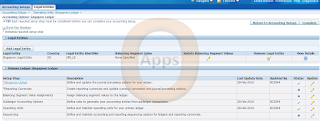



























3 comments: